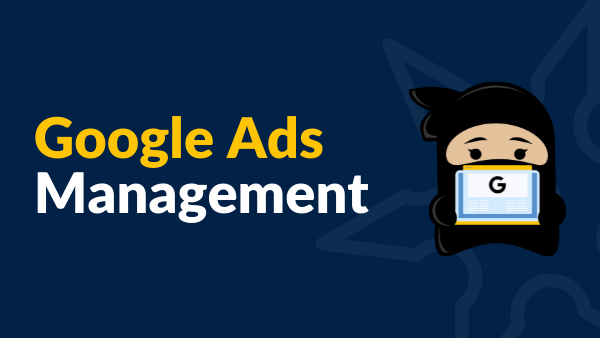Introduction
Like other social networking sites, YouTube allows you to create advertisements for your videos. But it’s crucial to execute it properly. You don’t want to spend your time or your money on this incredibly popular network, after all. If you are aware of the proper advertising techniques, you can successfully run Google ads on YouTube. Things could get challenging because YouTube’s advertising services are powered by Google Ads Management Services. You can navigate the extensive options while producing an advertisement with the help of this lesson. You’ll be able to maximize the effectiveness of your marketing plan in this way.
How to run Google advertisements on YouTube, step by step:
1. Visit the YouTube Studio.
The workspace for your channel can be accessed using a variety of techniques. The easiest method is to click on your profile picture, which is located in the upper right corner of the screen. YouTube Studio will be one of the options when the menu appears. Alternatively, you can click “Customize Channel” or “Manage Videos” from that menu to get directly to your channel. You can now access the Studio using one of these ways.
2. Select an advertisement video
To get a list of all your videos, go to the Studio and select the Content option. Click the three-dot Options option after finding the person you want to promote. Select “Promote” from the menu that pops up. By doing this, you’ll be directed to a new page where Google Ads will nudge you to log in or create an account. Click the Get Started button at the bottom in each scenario.
3. Modify Your Advertisement’s Look
A powerful marketing plan should start with a compelling video. It’s wise to heed expert guidance on creating a successful YouTube presence, developing a brand, and connecting with your audience. You must first think about the placement and content of your advertisement before creating it. It can be played before, during, or after a video, to answer the first query. It will direct them to a landing page of their choice if they click on it.
Alternatively, a silent thumbnail version of the commercial might be displayed alongside pertinent videos, in search results, or on the site. Selecting it directs you to a YouTube page where you can view the promoted video. As the thumbnail image for this place, you can use a still image from your video. You can then enter its headline and two description lines after that. Make them matter. There are just so many words you can use.
As you make these changes, Google shows a preview of your advertisement. On a computer or smartphone screen, you can see a preview of how it will appear. Once you’re happy, press the Next button to finish adjusting your campaign.
4. Select Languages and Geographical Regions
This process takes only a little while to finish. Choose the nations and languages your target audience speaks. Naturally, make sure that the wording used in your film is consistent. Google also provides estimations of your advertisement’s weekly performance along with these options. As you might expect, it tracks impressions, views, and the average cost per view. When ready, select “Next One” once more.
5. Ascertain the gender, age, and parental status of your target audience.
Another simple set of options, as you may tick all the boxes to ensure broad exposure. However, being picky may enable you to address specific audience gaps. Before starting any marketing initiatives, it’s wise to list your requirements and goals. You may refine your social media marketing skills and specify your target market with the help of a number of online tools. Keep an eye on the weekly estimates for virtually every step of the Google Ads process as well.
6. Identify the Particular Interests of Your Audience
Once more, you might decide to broaden your audience. However, this could not have the desired effect. A person interested in green living is unlikely to give your movie a second glance if it’s about building computers. By concentrating on the characteristics of people who are most likely to click on your ads, you will gain the maximum benefit from this stage.
Thankfully, YouTube has fewer options than Facebook and other platforms. The best fit must be selected by clicking the downward arrows, scrolling through the various hobbies. Estimates for each week will change automatically as you proceed.
7. Create a daily spending plan
Google Ads is unfortunately not free, but you have total control over how much you spend each day. The system will automatically follow your budget during the campaign’s Duration if you enter it in the box provided. You might want to think about other possibilities if your marketing strategy is complex and prone to errors. To aid you in managing your finances, you can decide to look into readily available budgeting tools.
Choosing the start time for your YouTube advertisement’s charging would also be beneficial. If you want to have your advertisement appear above a video, you will be charged every time someone views it for 30 seconds or interacts with it, such as by clicking and going to the landing page of your choice. If your advertisement is a thumbnail, regardless of where it appears, you will be charged each time someone clicks on it. Google automatically stops counting for the day after you reach the daily budget you’ve set.
8. Assess Your Ad and Decide on Duration
You can review your decisions at this stage and make any necessary changes before submitting the campaign for review. You will be taken to your Google Ads account once you have made one final click on Next. At this point, campaigns start to resemble labyrinths. Start by specifying the Duration of your advertisement as a simple starting point for your system investigation. You may check a list of all past and present campaigns as well as their overall performance on your account’s home page or Overview page.
Your new advertisement’s name will initially be a serial number, but you can change it if you’d like. If you click the name that is highlighted in blue, you will be taken to that dashboard specifically. Up until the campaign is approved and launched on YouTube, this form will be remained empty. Enter the dates you want by selecting “More information” from the menu at the top. By selecting the “Edit in Settings” button, you can get to the campaign’s settings. You can modify your ad’s name, location, and even the categories of videos it appears in by clicking this link. These details will be displayed if you select a budget and a date from the menu. You can decide to specify an end date for your campaign rather than leaving it open if you want more control over the budget. After choosing Edit, select a campaign end date and press Save. If you change your mind, you can always go back and make changes.
9. Approach the advertising of YouTube videos strategically.
When your movie is released into the public, many people will see it. The effectiveness of a piece of content is directly influenced by design and marketing decisions. You may increase the number of people who know about your business by using Google Ads Management Services and its wide range of alternatives. Additionally, it makes sense to broaden your knowledge of social media. To improve the connectedness of your content to a global audience, promote YouTube video Google Ads.
Read More: click